ZWIFT with TOWER 26
Zwift pairs your bike or run with indoor training gear to create a smooth & realistic workout experience. TOWER 26 coaches carefully craft and tailor structured workouts, delivering a live coached workout through this platform. You will need to sign up for a Zwift account and follow “Jim Lubinski - Tower 26 Podcast.”
Here’s a video from Coach Jim on how to effectively pair your devices.
Zwift for cycling
What’s needed:
Power Meter or Smart Trainer, must be Bluetooth Enabled
Bluetooth enabled device on which you can run the Zwift App (Laptop, iPad, phone, Apple TV-4th Generation, tablet, etc.)
How to get started:
On the Bluetooth enabled device that you will use while riding: Go to www.zwift.com
In the upper right-hand corner of the screen, click “Create Account”
After your account has been created, click on “Download App”
Sign up for a TOWER 26 Group Ride (see instructions below)
When you are ready to ride (your bike is properly set up on the trainer and power meter is on), Open the Zwift App on your device.
When App is opened, you will see a pairing screen. Make sure your power meter/trainer is paired to the Zwift App.
Once the Power Meter is paired, you will be taken to the initial Menu Screen. On this screen click “Ride,” and you will be taken to the Zwift Course.
If you are signed up for a TOWER 26 Group Ride, you will have the option to “Join the Ride” which will be shown on the lower left hand side of the Zwift Course screen.
*Make sure you are on Zwift about 10 minutes before the start of the ride in order to be on time and get into the TOWER 26 Group Ride successfully!
To Sign Up for TOWER 26 Group Cycling Workouts:
Download the Zwift Companion App (This is different than the Zwift App)
Once downloaded, open Zwift Companion App.
Click on the tab at the bottom of the screen that says “Events”
Go to the date and time of the TOWER 26 Ride, and select the ride
Scroll down and check the + button on the ride
Make sure you are on Zwift 10 minutes before the start of the ride in order to be on time and get into the TOWER 26 Group Ride successfully!
For a detailed tutorial please watch these short videos:
https://www.zwift.com/video/how-to-cycling
Zwift for running
What’s needed:
Foot Pod (Zwift Pod, Stryd Pod, etc.), Smart Treadmill, or Run Treadmill Tracker
Bluetooth enabled device on which you can run the Zwift App (Laptop, iPad, phone, Apple TV-4th Generation, tablet, etc)
How to get started:
Go to www.zwift.com
In the upper right-hand corner click “Create Account”
After account is created, click on “Download App”
If you are ready to run, ensure your foot pod/treadmill/tracker is on.
Open Zwift App.
When Zwift App is opened, you will see a pairing screen. Click the TOP of the screen to change to RUN mode. Make sure your foot pod/treadmill/tracker is paired to the Zwift App.
Once paired, you will be taken to the initial Menu Screen. On this screen click RUN, and you will be taken to the Zwift Course
If you are signed up for a TOWER 26 Group Run, you will have the option to “Join the Run” which will be shown on the lower left hand side of the Zwift Course screen.
Make sure you are on Zwift 10 minutes before the start of the run in order to be on time and get into the TOWER 26 Group Run successful
How to Sign Up for TOWER 26 Group Run Workouts:
Download the Zwift Companion App (This is different than the Zwift App)
Once downloaded, open Zwift Companion App
Click on the tab at the bottom of the screen that says “Events”
Click the image of the runner at the top of the EVENTS screen
Go to the date and time of the TOWER 26 Group Run, and select the RUN
Scroll down and check the + button on the run
Make sure you are on Zwift 10 minutes before the start of the run in order to be on time and get into the TOWER 26 Group Run successfully
For a detailed tutorial please watch these short videos:
https://www.zwift.com/video/how-to-running