Steps to add a Tower 26 TrainingPeaks Workout on Zwift
#1. Go to https://www.zwift.com/settings/connections and make sure your Zwift and TrainingPeaks Accounts are linked.
#2. Open your Training Peaks account. Make sure the workout you want to complete is in Training Peaks on the day you want to complete the workout. If it is not on the day you want to complete the workout in Training Peaks, it will not show up on Zwift. Drag the workout to the correct day if it it not already there.
#3. Open Zwift. After pairing your devices you are brought to a screen that says “RIDE” on the bottom. Above “RIDE” you will see a tab that says “Training” Click on “Training”
#4. Find the drop down menu that says “Training Peaks Custom Workouts” . The workout you want to complete will drop down. Click on that workout and click “Workout”
#5. You will be brought back to the screen that says “RIDE” Click “RIDE”
#6. When you see your avatar, start pedaling. The structured workout begins.
#7. If you are lining up the structured workout with the TOWER 26 Coached Session on Youtube. Click the Youtube link in Training Peaks. When the TOWER 26 Coach counts down and starts the ride on Youtube, you begin pedaling to line up your structured workout with the coached session.